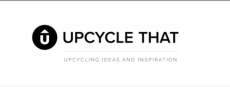Invoice from shops for declaration.(manual)
An invoice (invoice) is a mandatory payment document and can be called in foreign stores in the following ways from English: invoice, order summary, order confirmation, order receipt, etc.
Where to get proof of payment
1. In the personal account of the online store in the order history section (English order history, purchase history, recent orders)
2. In the payment system PayPal, Google Wallet, etc. See the payment history section.
3. On the email that comes from the seller (shipping confirmation). As a rule, the letter arrives immediately, within five minutes after the purchase.
What must be indicated in the invoice
The following information must be listed:
Buyer (Last and First name, address 4 LEWIS CIR RUSXXXXX);
List of goods name with quantity and price;
Total cost including overheads;
Information about the seller, (Logo / name of the store)
Sample payment from the history of your purchases on the seller's website
.png)
Sample payment order from the history of the PayPal payment system
.png)
Sample payment from a letter with the subject SHIPPING CONFIRMATION with order confirmation in your mail.
.png)
Screenshot Guides
A suitable format for saving and loading an invoice in the declaration section of your personal account will be pdf, jpg, png files. The size is no more than 2 MB.
To save a document, use the built-in functionality of an online store or payment system, and save the file on your computer. If this feature is not supported by the store or you want to take a scrolling screenshot, it is recommended to install an extension plugin for creating large files, such as Awesome Screenshot.
How to take a screenshot in different browsers
Google Chrome: Open the store invoice, highlight the area you want to save. In the browser settings menu, select "Print"
1. In (settings) check the box "only selected"
2. In (Fields) selection, select "minimum"
3. In (Printer) Click change and select "save as pdf"

In Mozilla Firefox, open the store invoice, press the keys on the keyboard Shift + F2. In the window that opens at the bottom of the screen, enter the following "screenshot file.png". If you want to take a screenshot while scrolling the page, install the "print to pdf" Firefox browser extension and use it to save your documents.
In Safari, press the "command +p" buttons and select "save as PDF".
Popular stores where you can find an invoice
In your account Home - My eBay-Order Details. Open the store invoice, click on "printer friendly page"
In your personal account Your Account > Order, open your order store and click on the inscription on the invoice "print this page for your records".
6pm shop - open your order, find "print an invoice"
Search. Attention invoice on email, open the details and click "print an invoice"