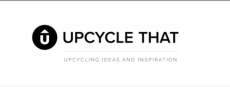PayPal Currency Converter Overview
The PayPal payment system has many advantages; one of them is the currency conversion service. The feature provides access to the world of international purchases in foreign online stores.However, in addition to the convenience of the service, there is a problem associated with currency exchange. Let's find out what to do in order not to lose money when converting a payment when making purchases in an online store through the PayPal payment system.
See instructions: How to Set Up PayPal and Recommendations for Use
Peculiarities of PayPal conversion service
PayPal currency exchange assumes that the credit and debit card used in the PayPal payment system can be opened in the same currency, and transactions must be carried out in the currency of the recipient's account, usually in US dollars, Euros, or Russian rubles. Therefore, during the operation, an “automatic currency conversion” occurs. However, after payment, the buyer may notice that the total purchase amount is much larger than the actual one, by about 5-7 percent. The reasons for this may be different:
Overvalued currency compared to the bank. PayPal's internal exchange rate is completely different, usually unfavorable for users, compared to that used by the bank. When the number of conversions is small, the difference in the exchange rate may not be significant. However, making large payments is quite significant.
Double conversion. An uncontrolled double conversion of the system actually increases the purchase price by up to 10%. The fee is charged when paying for goods and transferring funds in a currency that differs from the current rate. The system automatically installs the currency exchange service for all registered users according to the PayPal conversion rate. For these reasons, the gain from the purchase itself is sometimes dubious. Therefore, in order to avoid commission, we change the settings in paypal in advance.
Setting up paypal currency conversion
Using this option, customers need to change the settings of each plastic card associated with the account. SEE ALSO: The Top 15 Must-Have Sites That Can Help You Save Money
1. Log in to your PayPal account and go to the "Profile" section by clicking on the gear in the upper right corner of the screen.

2. Next, go to the "Payments" section.

3. Then click on the clickable text "Manage Prepayments."

4. Go to the "Available Funding Sources" section.

5. Select the current payment card and follow the link "Conversion options."


6. We select the second option, converting funds at the rate of the issuing bank. "Please make payments in the currency specified in the invoice" and click save; in this case, the currency conversion setting in PayPal is carried out at the rate of the issuing bank.

Don't forget this because it's nearly impossible to cancel a transaction due to a disagreement with the exchange rate. Pay close attention to details, as seemingly small things can cause you to lose an unreasonably large amount due to conversion fees, especially with frequent and regular transactions.